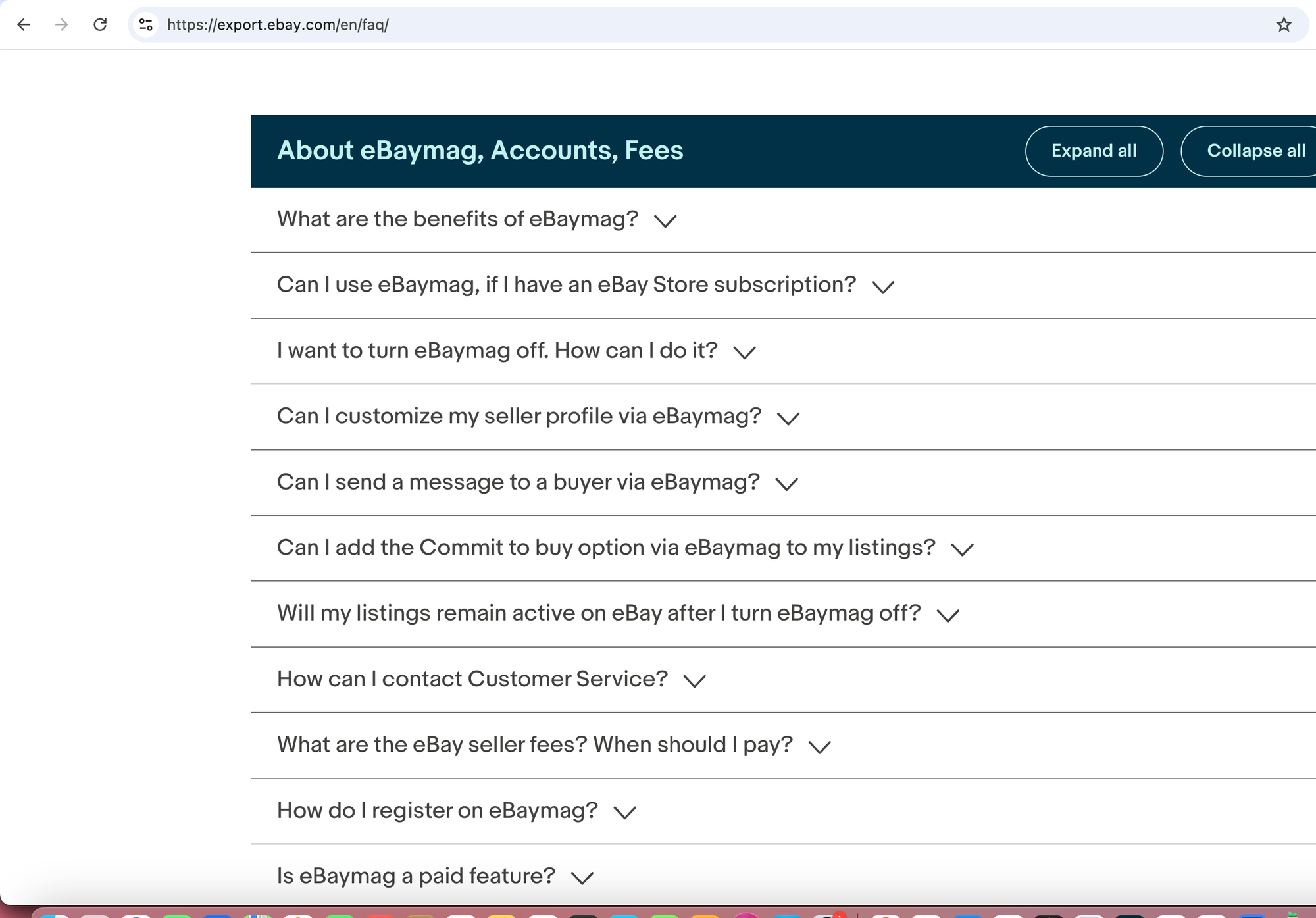Turn any FAQ into a chatbot in 5 minutes with Dify and GPT
With the rise of AI and GPT, people (myself included, to be honest) are becoming inherently lazier in reading text and trying to apply it to their situation. Here is a typical example:
Here is a wonderful example from the eBay FAQ. The list goes on and on.
For someone who has just a simple question, this can be really frustrating.
With GPT, you could copy the text and start asking questions. But there are some situations where this doesn't work or can be tedious for your users:
- If the text isn't easy to copy-paste, for example, because everything is collapsed by default.
- If the list is loaded by JavaScript (making it hard for a server like GPT to read), it can become difficult (though not impossible). So if you give ChatGPT or another AI a link, it might not fetch all the content properly.
- And so on.
But luckily, the open-source world has a solution for this that's quick, easy, and best of all, free. There are definitely many options, but one that I really find appealing is Dify.
If you've never heard of Dify, check out my previous tutorial:
https://airabbit.blog/how-to-make-an-interactive-resume-with-gpt-and-dify/
Outline of the Steps
- Expand all FAQs and copy the text from the source.
- Navigate to Dify and sign up.
- Create a new blank Chatbot.
- Configure the chatbot with your FAQ text and instructions.
- Publish and test your chatbot.
- Embed the chatbot into your website.
Ok, so let's get started with the example given above to see how this can be turned into a chatbot with a few clicks:
Step 1:
Visit the eBay FAQ page: https://export.ebay.com/en/faq/
Expand all FAQs and copy the text (in a real-world scenario, you would typically copy-paste the FAQ text as it is from the source, e.g., a JSON or CSV file).
What are the benefits of eBaymag? eBaymag is a tool that makes it easy to list items and manage sales across international eBay sites. It is a platform for order management and logistics optimization.
It allows you to: .....
I want to turn eBaymag off. How can I do it? To turn eBaymag off, open the Account settings menu in the top right, then choose Settings. On the Settings page, scroll down and click the Disable eBaymag account button. You may also delete all your listings; move the Delete all items from eBay slider to do so. eBaymag deletion takes time. If you disable eBaymag but change your mind, you can only return to it by registering again from the beginning later.